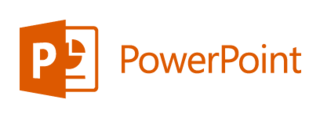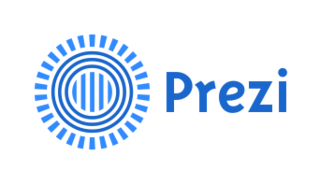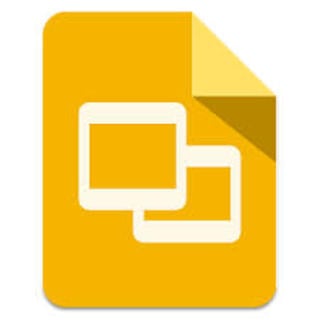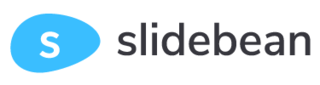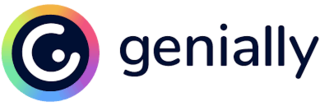Best Presentation Software
Based on In-Depth Reviews
- 200+Hours of research
- 25Sources used
- 19Companies vetted
- 4Features reviewed
- 6Top
Picks

- Assess your visual presentation needs
- Focus on software with multiple design elements
- Go for software that will visually complement your narrative
How we analyzed the best Presentation Software Providers
Our Top Picks: Presentation Software Reviews
As our work lives gradually migrate to virtual spaces-with Zoom meetings and video conference calls now becoming the daily norm- we’ve had to spruce up how we communicate, educate, and transmit ideas. Part of reshaping how we communicate involves getting creative about how we can convey ideas and messages with the same enthusiasm as before. Presentation software has everything to do with this. It’s no longer just a visual aid but an integral part of how we virtually communicate our stories and ideas.
PowerPoint has long reigned supreme in the world of presentation software, and for good reason. PowerPoint is simple and easy to use, and it’s got a host of features that make it convenient for students and professionals looking to share their ideas. Over the past years, however, innovative presentation platforms have emerged that have enriched the way we can present information by offering video creation and animation development tools.
Presentation software is also increasingly moving towards AI use to create your decks, so that you spend as little time as possible creating visually stunning and informative decks. This software has re-shaped traditional presentation formats and styles, and have widened the range of ways we can use images, text, and video.
Point being, presentation software has evolved a lot over the past years. There’s no longer any excuse why your lecture or business proposal decks should look like they’re stuck in the past. With the right presentation software and free image database, you can make your ideas look as stunning as they are.
Classic Deck Presentations
Compatibility: Web-based and desktop-installed app
Design Library: Around 40 different themes with multiple color variations
Free Version: Yes (web-based)
Mobile App: Yes
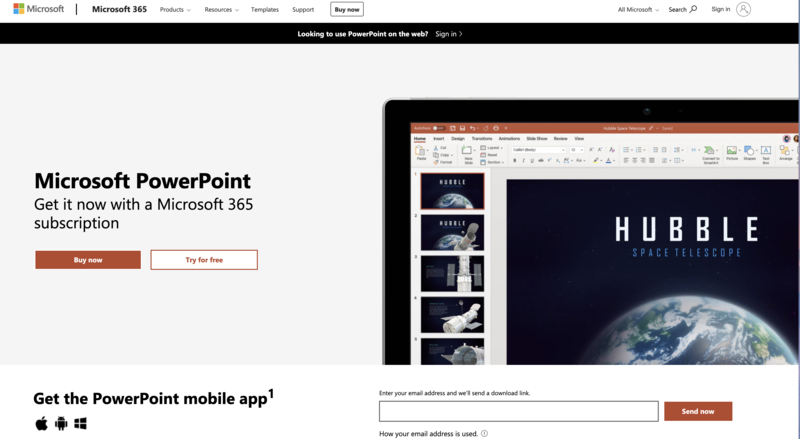
Screenshot microsoft.com, August 2020.
Microsoft’s PowerPoint (PP) needs no introduction. The software is arguably the most well known and ubiquitous of all presentation software on the market. Though it may seem like old news next to all the young and innovative competitors it has had in the past years, PP is still king when it comes to simplicity, ease of use, and reliability.
PP is now available to use through the web, meaning you can create, edit, share, and present your slides wherever you are and on any device with a supporting app. This ease and mobility put it ahead of many software companies that still lack mobile apps.
Microsoft has also added AI Design to PP, which works by identifying the most important elements of your images and generating potential theme options that work best with your content. Additionally, PP includes animation features, where you can create animated explainer videos using gifs, as well as animate 3D objects. PP also has a feature called Zoom where, much like in Prezi, you can jump to and from specific sections and portions of your presentation as you present, so that your deck doesn’t have to be strictly linear. Like all other software on this list, you can insert online videos into your presentation in PP for Microsoft 365 or PP 2019 and onwards, but you must be connected to the internet for it to play properly.
PowerPoint is only available for purchase with Microsoft 365, which includes PP, Word, Excel, and other Microsoft Office programs, plus continuous updates to the Microsoft ecosystem ($69.99/ per year) or with Office Home, which includes all of the above but does not include access to latest updates or cloud storage (one-time payment of $149.99). AI Designer and advanced customer support tools are only included in Microsoft 365.
Best for Dynamic Presentations
Compatibility: Web-based and desktop-installed app
Design Library: Hundreds of designer templates offered by Prezi, millions of reusable presentations from other users; more than 500,000 images and 80,000 icons
Free Version: Yes
Mobile App: Yes, but not for editing (only viewing and presenting)
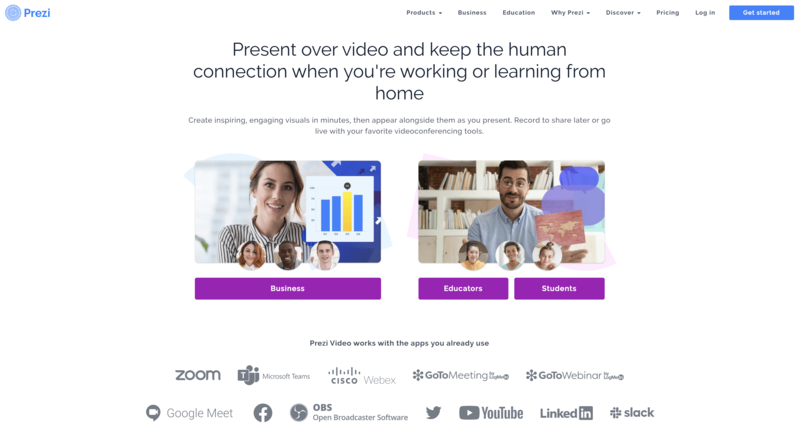
Screenshot prezi.com, August 2020.
Next to PowerPoint, Prezi is probably the most well-known presentation software out there. Its spatial format, which allows the presenter and audience to move from idea to idea in a dynamic way, makes it stand out from most presentation software currently available.
The creative possibilities are endless with Prezi, as they offer millions of usable Prezi presentations to all users. Although there is a bit of a learning curve (especially if you decide to start a presentation from scratch), Prezi offers dozens of video tutorials on Youtube and plenty of online articles that can help steer you in the right direction. You can also collaborate on a project with up to 10 users, adding comments and feedback as you edit.
One of the best things about Prezi is that it offers several design and video features not included in other software. For example, you can record videos using a template and fonts to make your presentation more engaging and dynamic. You can also make stunning infographics to complement your presentations with Prezi Design. Finally, the Prezi viewer mobile app will allow you to view your presentation from your phone and use your mobile device as a remote control clicker to manage your deck as you present it.
Prezi offers Free, Standard ($5/mo), Plus ($15/mo), and Premium (for business professionals) plans. They also offer a special plan for students and educators that includes everything on the Plus plan for a reduced price (at $3/ mo).
Best Fully Free Software
Compatibility: Web-based
Design Library: 25 templates, but hundreds more available in external sites
Free Version: GoogleSlides is completely free
Mobile App: Yes
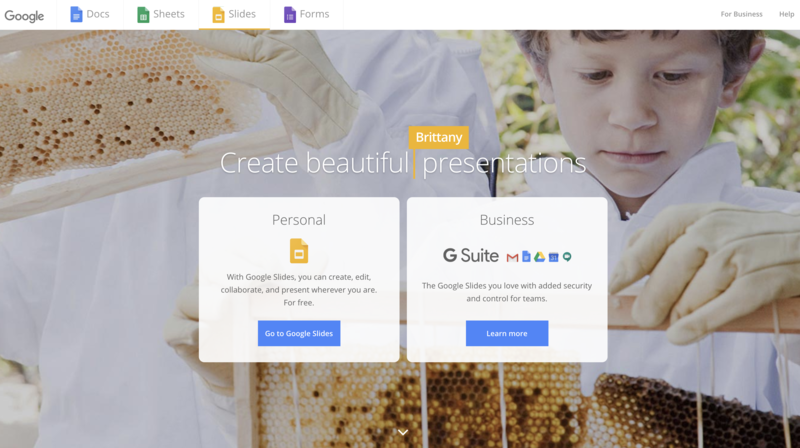
Screenshot google.com, August 2020.
GoogleSlides is probably the most effective and useful free presentation software out there. Not only is this the most useful software for casual presenters who don’t want to spend money on tools they’ll likely never use, but Slide’s portability and shareability make it a great option for students and team members alike.
Slides is perfect for those who want to make simple, but modern looking presentations in a brief amount of time. Its format is simple and easy to use, mimicking that of Power Point’s. Google also offers articles providing tips on how to better your experience. Its Slide’s mobile app is also great for editing and reviewing content before the start of your presentation. Although its template library may not be as robust as other software, external website libraries such as Slidesgo, offer hundreds of free downloadable templates. You can also easily integrate media such as videos and audio to your Slides presentation. Finally, unlike other paying presentation software, Slides lets you export your final presentation into PowerPoint, PDF, and JPEG formats, so you can download your presentation and present it wherever you are, internet available or not.
Best For AI Use
Compatibility: Web-based, but offers offline viewing
Design Library: Dozens of pre-made templates available for five different categories (Businesses, Academics, Sales, PR, and Marketing)
Free Version: Yes
Mobile App: No
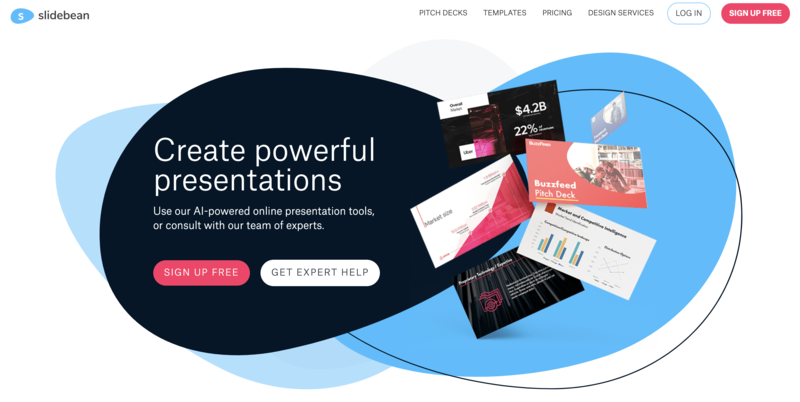 Screenshot slidebean.com, August 2020.
Screenshot slidebean.com, August 2020.
Slidebean is a web-based software that works through AI so you can build a modern and professional-looking presentation in minutes. Signing up is easy and Slidebean offers a brief tutorial on how to work the system before you begin. With Slidebean, you don’t have to spend hours trying out colors and template formats, to see what works. Slidebean encourages you to focus on your text and ideas, and the AI software will do all the formatting and color coordination for you. If you don’t like the options generated for you, the AI will keep mixing and matching until you find something that works. You can choose from one of the hundreds of pre-made templates or create a custom theme. You can invite collaborators on both private and shareable decks. For premium members, you can also track your viewers behavior while they look at your content. One downside is that you can’t upload existing PowerPoint (PPT) presentations to edit. Paying users can, however, download your presentation into HTML and PPT, so you can view it offline, although this could affect certain design elements in your presentation
Slidebean has a Free, Starter ($8/mo billed annually), and Premium ($19/mo billed annually) version with different privacy and collabo-sharing settings, as well as design library access settings and access. They also have a Founder’s Edition plan, aimed at entrepreneurs and startups which provides everything on the Premium plan plus design tune-up, proofreading, and direct access to Slidebean’s founders.
Best for Students and Educators
Compatibility: Web-based, but offers offline viewing
Design Library: Hundreds of templates for categories including Corporate and Education
Free Version: Yes
Mobile App: Yes
App: No
 Screenshot genially.com, August 2020.
Screenshot genially.com, August 2020.
Genially’s interactive focus on presentations, as well as their considerably reduced prices for educators makes it particularly appealing to students and teachers alike. Genially has several different animation tools and templates. They offer templates for video presentations, interactive games and quizzes, infographics, and interactive image layouts where you can make any image interactive and glean from it a wealth of information, among others.
With paid versions, you also have the opportunity to import PowerPoint presentations and edit them using Genially features. On the support side, Genially offers articles on how to get started with your software, as well as provide a wide range of YouTube tutorials to help you navigate your presentation maker.
Best for Video Presentations
Compatibility: Web-based
Design Library: Hundreds of pre-made video templates in categories that include Education, Marketing, Product and Engineering, Learning and Development, and Digital Management
Free Version: Yes
Mobile App: Yes, but not for editing
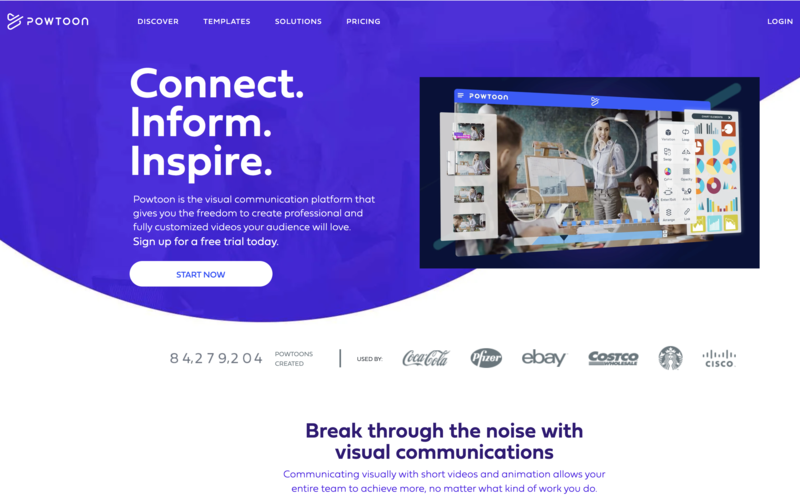
Screenshot powtoon.com, August 2020.
PowToon is a video creation software that will allow you to completely break the mold when it comes to visual presentations. With PowToon, you get hundreds of pre-made video templates you can manipulate and use to transmit your own ideas, so no advanced knowledge of video editing is needed. PowToon offers pre-designed animation, customizable characters, royalty-free images and soundtracks, and a drag and drop interface so that both beginners and pros alike can take advantage of the software. Of course, you can also create a video from scratch. Powtoon offers a Help Center database with dozens of articles regarding the video editing process. Pro members also get 24/7 priority support as well as the right to download their videos into MP4 format. Both free and paid versions allow users to export videos to different social media channels or content websites.
PowToon currently offers a Free, Pro ($19/mo), Pro+ ($39/mo), and Agency ($99/mo) plan. There are also special prices for students ($ 4/mo and access to Pro content), and teachers ($10/mo unlimited access to all content).

More insight into our methodology
Good presentation software should cover all your basic needs, but it should also offer features that make your presentation stand out from the rest.
We evaluated multiple companies in the visual presentation field, and tested them to gauge how easy they were to use and how comprehensive the library they offered was.
We gave preference to companies that offer alternative modes of presentation such as video, animation, and design tools so that your slide deck is more than just a set of static words and images. All our picks also have free versions so you can test them out and decide if upgrading to fancier features is worth it for you.
Features
Presentation software can include many features, but we focused specifically on the following:
-
Design library - The design library is one of the most important elements of any software. They include templates and color schemes. Some companies offer hundreds of different premade templates you can edit and make your own. They'll also split templates into useful categories such as business, marketing and sales, and education.
- AI features - Over the last few years, several companies have moved towards including artificial intelligence features in their software, making it even easier for users to create their own presentations. AI-based software will usually work so that you can focus on getting your ideas on text while the program takes care of formatting the rest.
- Collabo-sharing features - Collaboration tools make it so that multiple people can edit your document, whether in real-time or not. Sharing tools allow you to upload your work on different platforms, as well as export the presentation in formats that don’t require an internet connection.
- Media integration - In this digital age, presentations should include text, images, videos, and/or GIFs. Good presentation software will integrate different media in a seamless and coherent way so your presentation will be engaging but also run smoothly. The companies we chose provide different graphic, animation, and video capabilities so that you can craft modern and engaging content.
Cost
Presentation software can range from zero to a couple of hundred dollars a year, since most of the paid ones offer subscription plans. Although companies may have several different tiers, they often include special education and business plans that may reduce the cost considerably. All our companies have at least a free version, and several have free trial versions for premium subscription plans.
Compatibility
Compatibility is everything when it comes to presentation software. Even though most software is now offered through web-based apps, this may not necessarily mean it’s the most convenient for everyone. Exporting your presentations to PDF or PowerPoint may be necessary in order to present in places with poor or no internet connection. Not all companies do this, however, so it’s important to keep this in mind before signing up for any one plan. We looked at companies that have both offline and online options.
Ease of Use/Educational Material
Some companies have a steeper learning curve than others, but these usually include more advanced graphic design features—such as video editing and animation creation. Regardless of the difficulty, companies should provide users with as much helpful information on different topics as they can. Some companies provide databases with plenty of helpful articles. Others provide video tutorials on how to navigate specific areas of the software. We paid attention to how much of this educational support companies provide to make the process as easy as possible for the user.
Helpful information about Presentation Software
Assessing your Presentation Needs
Before picking any one presentation software, it might be a good idea to consider what you're looking to get from it. If you’re a casual or infrequent presenter, chances are that free software will be enough to address your needs. On the other hand, if you’re a frequent presenter tackling several audiences or topics, you probably want software that provides more creative and functional leeway, along with practical analytical tools that will help you improve your presentations in the long run.
What for?
Assessing what you need presentation software for is key in helping you decide whether you should go for a free option, or invest in a pricier but more robust software. Are you an educator? An entrepreneur? Part of company leadership? Are you working as a graphic designer for a marketing or creative company? For example, as a burgeoning entrepreneur, you’ll likely want software that offers a vast number of pitch and business presentation templates. If you’re part of a team at work or school, you’ll likely need software that allows you to easily share and collaborate on presentations. Meanwhile, educators and business professionals who need to constantly churn out presentations will likely appreciate AI-based software that takes care of formatting their multiple decks so that they can focus on the information at hand. Moreover, some presentation software will be tailored for specific industries, and will include a wide range of templates and layouts catering to that professional niche, as well as analytic reports on audience engagement and participation.
The good news is that many presentation software companies now cater to different audiences and lines of work, so that it doesn’t matter if you’re a student or the CEO of a small but growing business, you’ll likely find the templates and collaboration features you need. Nonetheless, how many features you’ll be able to access on your software usually depends on whether you’re a paying user or if you opt for a free version.
Free vs Paid Software
Many companies offer free versions of their software, so that you don’t need to pay a cent to enjoy unique creative features. However, free versions can be limited— you’ll generally have access to only a few templates, or a set number of projects per month, and won’t be able to enjoy all the available formatting tools that paying users get.
Free versions can also limit your privacy options. For example, they will allow you to use many of the software’s features, but require you to make your presentation publicly available to anyone on the web. This is likely not an ideal option for anyone who needs to present sensitive or confidential information meant to remain in-house.
Additionally, using free versions could mean that you’re only able to view and present your information online and through the software company’s platform. Exporting and downloading your presentations is usually restricted to paying users, which could be a problem for those that wish to download and store their work on their computer and/or a USB device.
It’s important to note that fully free, or open-source, software, such as Google Slides, will often provide a host of features that are not dependent on pay. However, free software won’t be able to provide as wide a diversity of templates and formatting options. They might also lack the power to properly handle different types of media in a single deck, causing your presentation to lag or slow down. Still, for infrequent presenters, open-source software is an excellent and free alternative to make simple and quick presentations.
Tips for Great Presentations
It’s easy to get carried away with pumping your decks full of information and unnecessary graphics. However, presentation software shouldn’t eclipse what you have to say with distracting animations and excessive text. Instead, it should complement your ideas and allow you to convey your message in a cogent and powerful way.
Picking software is just the first step in crafting a fantastic presentation. After that, the fun begins. We talked to our in-house senior graphic designer, Jose “Yuyu” Velez, to determine what goes into making an effective and stellar presentation.
Tip #1 Pick presentation tools that offer versatility and creative leeway
There are very basic things I should be able to do with presentation software such as import images, export to different formats, add gifs or other video media, etc. Adding transitions is always a plus, as well as having an icon library. Ideally, I should also be able to share a presentation seamlessly with others so that they [collaborators] can edit.
Tip #2 Keep your designs clean and simple
I've always found that keeping the layout as simple as possible helps to avoid the viewer from becoming distracted when presenting. This simplicity translates to a lot of things, like the use of color sparingly, 2-3 bullets per slide (flushed left with images or videos on the right so that it's natural to the viewer), and the use of animation only when necessary.
For example, a simple slide would be a white or very light-colored background, 2-3 bullets on the left, and a contextual image to the right that helps compliment the bullet points.
Tip #3 Keep it fun and eye-catching
I've found that animation always helps keep the viewer engaged with a presentation, especially the use of gifs to drive the message home.
Tip #4 Aim for an engaging, but coherent presentation
I've seen a lot of excellent presentations that use humor, gifs, and other types of animations that really kept me engaged. But when you take it home with you and try to watch it alone on your computer most of it doesn't make sense. To avoid this you can do one of the following:
-
Make sure that the presentation makes sense with or without you presenting it.
-
Make 2 versions, one to be presented live and the other as a more complete take-home version.
Tip #5: Be mindful about how you use design elements
-
Keep text to a minimum: 2 to 3 bullet points should be more than enough on each slide. More than that might be too much for the viewer to process.
-
Synthesize your information: Most speakers get a 15 to 30 min window for a presentation. I recommend trying to have a max of 1 slide per minute. You should be able to simplify all the information without the need for 100+ slides.
-
Use color sparingly: Keep the background either very light with black text or very dark with light text. Any other color should be used as an accent to highlight a detail on screen. Too much color can be distracting.
-
Use videos and animations strategically: Too many videos or animations can slow down the presentation or make the file way too heavy. They should be placed purposefully and sparingly, same as with the colors. Think of them as secret weapons that help to break up the content on the slides so that you have a chance to give the viewer's brain a rest from listening to you while also reading bullet points.
-
Make people laugh!: Nobody wants to be bored and everyone can use a laugh. Throwing in a joke can help hold your viewers’ attention. This can especially be accomplished with the use of the right gif. Just make sure the joke is in line with what you're presenting.
What To Watch Out For With Presentation Software
Compatibility
Picture it, it's zero hour and you’re about to show your bosses that business proposal you’ve been working on for weeks. Your slides are minimalistic and captivating. You’ve got stunning images to drive your point home. And to top it all off, you’ve included a video that captures all your important points in a condensed and appealing way. You plug in your USB stick where you’ve saved your presentation and...a nightmare occurs. Your image and video links are all broken, and the presentation you’ve worked on for weeks is nothing more than a pile of text. Worst of all you can’t make any adjustments because your software is strictly desktop version and you’re miles away from home. The culprit? Compatibility issues.
Software can be desktop installed, web-based, or both. Desktop-installed software allows you to download the editing and presenting tools you need straight to your laptop or desktop computer, without an internet connection. In the last couple of years, presentation software has migrated to web- or cloud-based software, meaning you do all your creating, editing, and presenting through the company’s platform. This is especially great if you want to work on your presentation from multiple devices, such as your tablet or smartphone. The downside to this is that you almost always need an internet connection to work on your presentation, and this may not always be readily available to you.
It’s important that when you finally settle on a company that fits your design needs, you also check software compatibility. Most presentation software in the market is web-based, meaning you can run it on any computer or device as long as you have a working internet connection. Although this is great for portability and shareability purposes, it may be a problem if you need to present somewhere with poor internet.
Most of these web-based companies will allow you to export your presentation into PDF, HTML, and sometimes even PPT presentations, so you should always check this feature is included in the plans you opt to choose. However, these features are oftentimes only included in the software’s paid versions. Downloading your presentations into these formats can also sometimes affect elements in your presentation. For example, embedded YouTube videos won’t work without an internet connection, and some templates that are exclusive to a company may not be available if you download them into a PowerPoint format.
Some software companies like Prezi and PowerPoint, though, will have installable desktop options so that you can create, edit, and present your presentation hassle-free in the event that there’s no internet connection.
FAQs about Presentation Software
What kinds of presentation software are available?
Who uses presentation software?
Our Presentation Software Review Summed Up
| Company Name | The Best for |
|---|---|
| PowerPoint Presentation Software | Classic deck presentations |
| Prezi Presentation Software | Best for dynamic presentations |
| Google Slides Presentation Software | Best fully free software |
| Slidebean Presentation Software | Best for AI use |
| Genially Presentation Software | Best for students and educators |
| Powtoon Presentation Software | Best for video presentations |